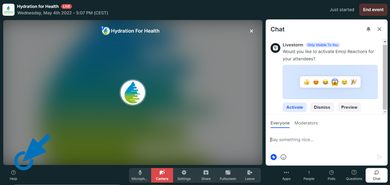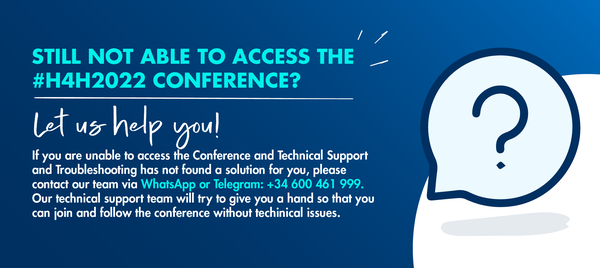Technical Support and Troubleshooting
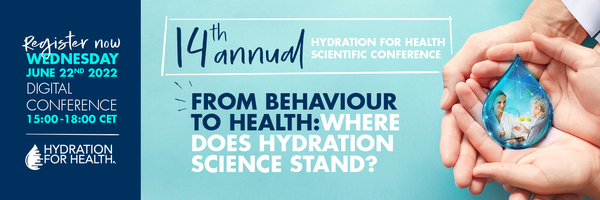
We are few days away of Hydration for Health Conference and we have prepared some recommended requirements before joining an event as an attendee, to help you to be fully ready to join our meeting!
BEFORE THE EVENT
How do I access the event?


If you registered to Hydration for Health Conference, you should have received one confirmation email with your direct, unique link to access*. Look for it in your email from HYDRATION FOR HEALTH no-reply@livestorminvites.com. Do not forget to check the spam folder!
- If the Conference has started: when you click on your access link, you'll be directed straight into the webinar room.
- If the Conference hasn't started yet: you'll be directed to a waiting page with a countdown until the webinar's start.
* You won’t need any additional access key to connect to the event.
I didn’t receive the email with the access link



If you have registered for the Conference and have not received the email or cannot find it in your inbox, you can easily resend the link following these steps:
- Enter Registration conference page
- Click on Already registered? Resend my access link.
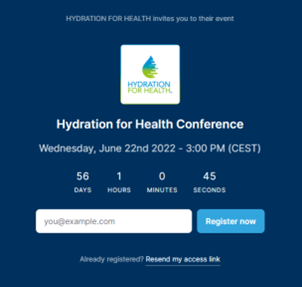
- Type in the email address you registered with.
- Click on Resend my access link.
- Check your email to retrieve your access link. Do not forget to check the spam folder as well.
If you still don't receive the email, it may be blocked by your domain's firewall or spam filter. Send us an email to contact@hydrationforhealth.com and we will help you.
How should I set my device to have a good connection?



Here are the recommended requirements before joining as an attendee. Be sure your device is proper set.
- Use a modern browser Google Chrome is highly recommended to share your webcam and screen. However, it is also possible to use Firefox, Opera, Safari 12.1+, or Microsoft Edge 79+.), otherwise you will fall back to compatibility mode.
- A proper screen size to have a legible video. Livestorm is responsive on mobile devices, but the experience is always better on a regular screen.
- If possible, do not watch the conference on a protected network. If your network is protected by a restrictive firewall, you will fall back to compatibility mode. You can use this platform to test your network.
DURING THE EVENT
The event room is not loading



If you've clicked on your access link but see an infinitely loading circle, this means that you are on a protected network or firewall. To fix this problem, you will need to:
- Turn off the firewall or use a different network.
Change Firewall preferences on Mac
Change Firewall preference on Microsoft
- Use your mobile's 4G network or connect via mobile.
My audio does not work



If you can’t hear any of the presentations:
- First check that the sound of your device is on.
- If the issue persists, refresh your browser. Try to use Chrome, it is the best option to Livestorm’s proper function.
- Make sure there is no other tab, window or device connected to the same profile.
- When in the event room, click "Help":
- Activate Compatibility mode or
- Use the Dial-in to join and listen to the event from your phone